How To Set Up FSR on Astroneer With Proton on Linux #
My laptop of choice is the Framework 16 with no dedicated graphics. This means that I have to play at low framerates settings. With the magic of FSR which allows me to run the game at a lower resolution and use the gpu to upscale it I am able to get higher refresh rates on the same settings. Typically the process involves adding some settings in steam and making the game fullscreen and lowering the in-game resolution.
However Astroneer does not have a fullscreen mode. So we have to change some settings manually.
Install ProtonGE through ProtonUp-Qt #
Depending on your distribution it will be different, I use Fedora so I had to install it as a flatpak.
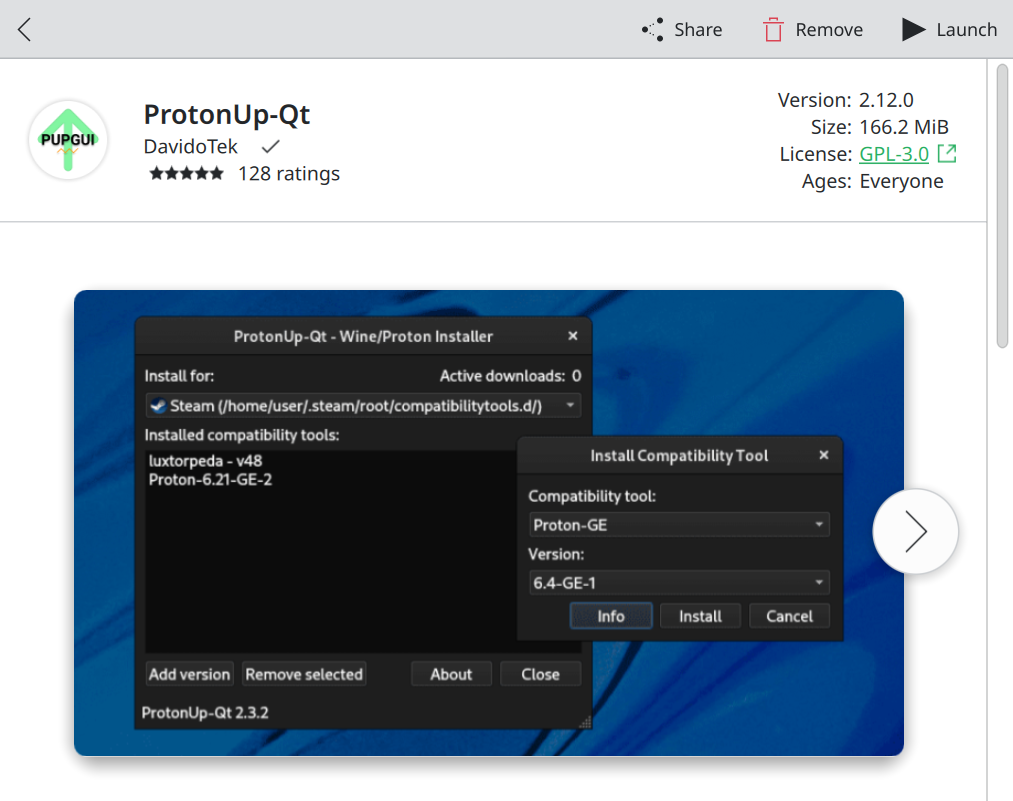
Select Your Steam Package If Not Automatic #
This should select your steam version automatically but verify that it is the correct one.
Install The Latest ProtonGE Version #
Press Add Version
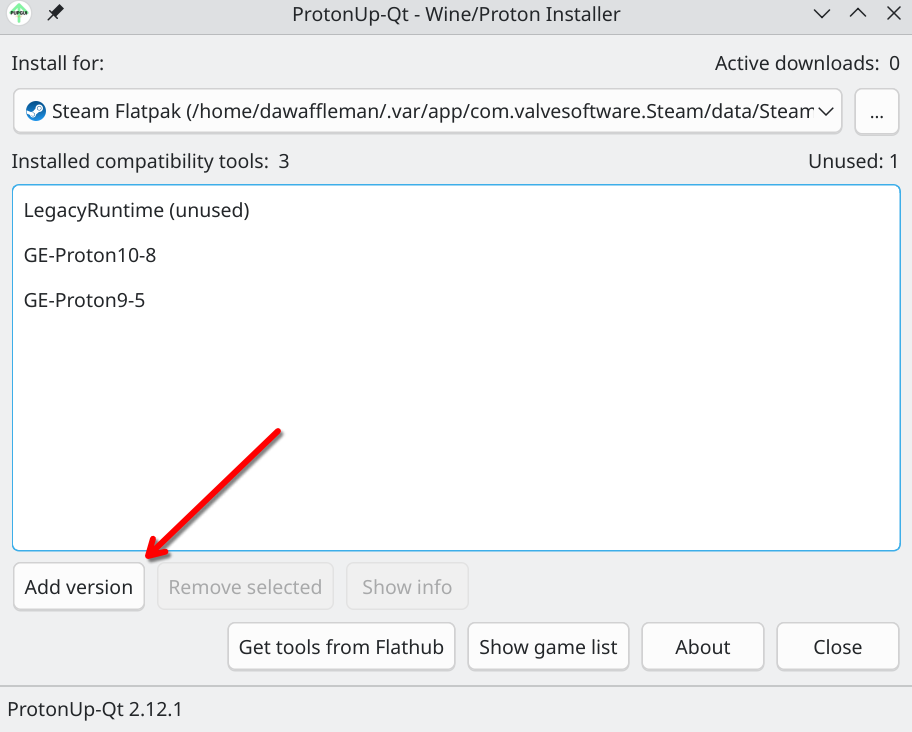
Select the most recent version of GE-Proton and press Install
Open Steam And Select Astroneer #
Click the settings button on the game and go to properties
Enable FSR #
This works for all games but under launch option add
WINE_FULLSCREEN_FSR=1 %command%
Change The Compatibility Tool #
-
Go to the compatibility tab and check Force the use of a specific Steam Play compatibility tool
-
Then select the version of GE-Proton you have
It should look like the following
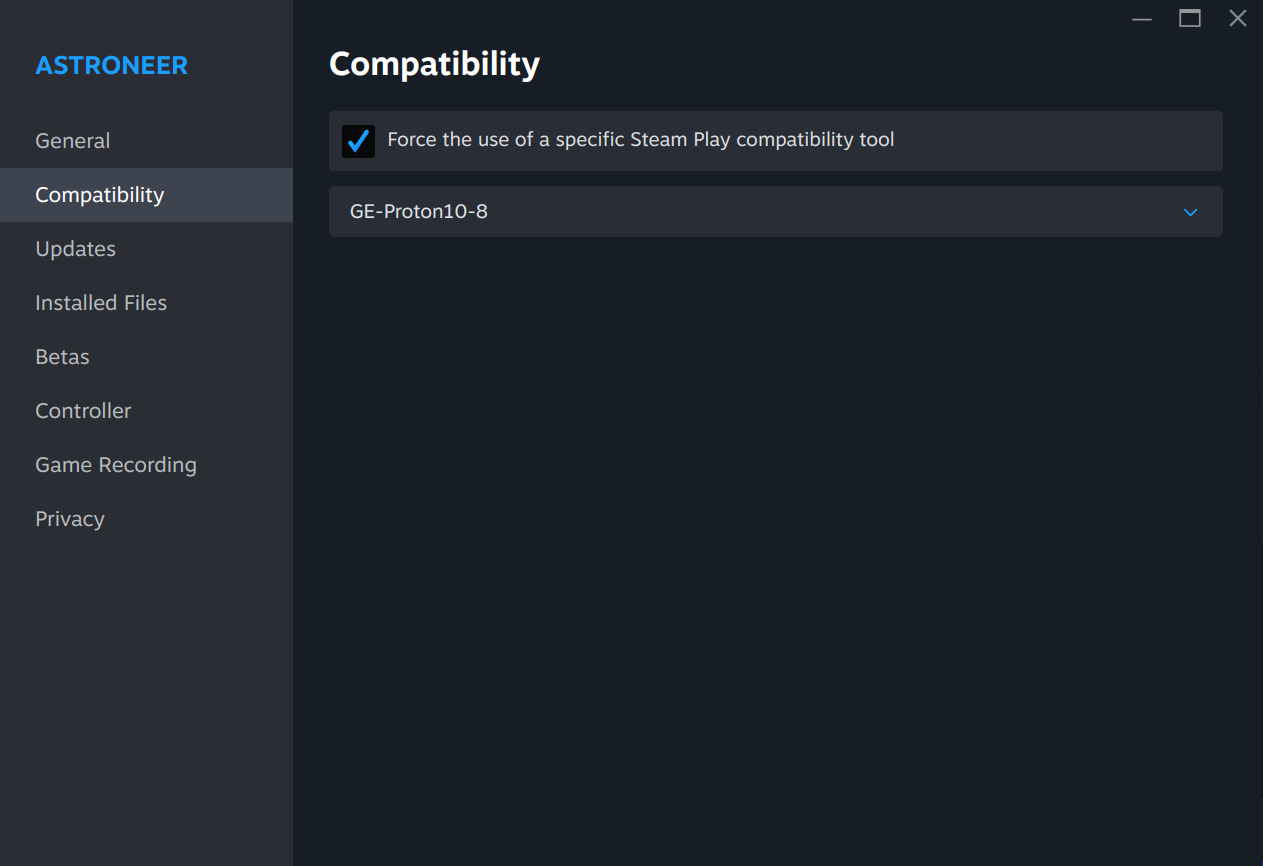
Edit GameUserSettings.ini To Force Fullscreen #
Because Astroneer will not let us set fullscreen manually we have to force it with a file.
Find the file #
- Go to Installed Files and press Browse…
- Click back to steamapps

- Open
compatdata/361420/pfx/drive_c/users/steamuser/AppData/Local/Astro/Saved/Config/WindowsNoEditor/GameUserSettings.ini
Edit the following values #
| Setting | What it does |
|---|---|
ResolutionSizeX |
The width of your monitor |
ResolutionSizeY |
The height of your monitor |
LastUserConfirmedResolutionSizeX |
Set this to the same as ResolutionSizeX |
LastUserConfirmedResolutionSizeY |
Set this to the same as ResolutionSizeY |
FullscreenMode |
0 means exclusive fullscreen, 1 is borderless, 2 is windowed |
LastConfirmedFullscreenMode |
Set this to the same as FullscreenMode |
PreferredFullscreenMode |
Set this to the same as FullscreenMode |
Here is my file for reference
ResolutionSizeX=1280
ResolutionSizeY=800
LastUserConfirmedResolutionSizeX=1280
LastUserConfirmedResolutionSizeY=800
WindowPosX=-1
WindowPosY=-1
FullscreenMode=0
LastConfirmedFullscreenMode=0
PreferredFullscreenMode=0
Launch The Game #
It should work if not send me an email below and I can update the article
Reply by Email